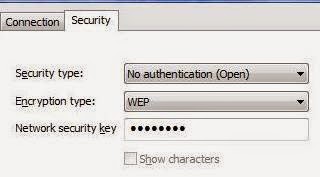Below is a list of default usernames and passwords for routers, access points, firewalls, and other network devices (including networked cameras). These usernames and passwords are the defaults used when the router is first taken out of the box, or if you restore the router back to its factory default state. If your ISP provided your router, it may have a different configuration than that listed below. This list was compiled from user manuals and from personal experience, not from other websites, and more models will be added as often as possible.
The router brand and model will be listed first, followed by the username and password in this format:
username / password
If there is only one field listed for a particular device, then that device uses a password only to login, without a username. If there is no username or password by default, it will be shown like this:
(blank)
If the device has multiple default logins, the one with greater priviledges or system access will be listed. For example, for a router with a built-in user login and admin login, the admin login will be listed here.
Below are the network device default usernames and passwords. For device user guides, see
Router Manuals.
Actiontec:
- Actiontec GT701C High Speed Internet DSL Modem:
admin / password
- Actiontec GT701D DSL Modem:
admin / password
- Actiontec GT704WG Wireless DSL Gateway:
admin / password
- Actiontec GT704WGB Wireless DSL Gateway:
admin / password
- Actiontec MI424WR Wireless Broadband Router:
admin / password
Apple:
- Apple AirPort Express:
public
- Apple AirPort Extreme:
public
- Apple Time Capsule:
public
Arris:
- Arris DG1670A Touchstone DOCSIS 3.0 Residential Gateway:
admin / password
- Arris DG860 Data Gateway:
admin / password
- Arris TG1672 Touchstone Telephony Gateway:
admin / password
- Arris TG1672G Touchstone DOCSIS 3.0 Residential Gateway:
admin / password
ASUS:
- ASUS EA-N66 3-in-1 Dual Band Wireless-N450 Ethernet Adapter:
admin / admin
- ASUS RT-AC1200 Wireless-AC1200 Dual Band USB Router:
admin / admin
- ASUS RT-AC66U Dual Band 3x3 802.11AC Gigabit Router:
admin / admin
- ASUS RT-AC68P Dual Band 3x3 Wireless-AC 1900 Gigabit Router:
admin / admin
- ASUS RT-N10P Superspeed Wireless N Router:
admin / admin
- ASUS RT-N12 Series Superspeed Wireless N Router:
admin / admin
- ASUS RT-N12 D1 / RT-N12 HP Superspeed Wireless N Router:
admin / admin
- ASUS RT-N13U Wireless N Router with All-in-One Printer Server:
admin / admin
- ASUS RT-N16 Multi-functional Gigabit Wireless N Router:
admin / admin
- ASUS RT-N56U Dual-band Wireless-N Gigabit Router:
admin / admin
- ASUS RT-N65U Dual-band Wireless-N750 Gigabit Router:
admin / admin
- ASUS RT-N66U Dark Knight Dual Band Wireless-N900 Gigabit Router:
admin / admin
- ASUS SP-AC2015 Wi-Fi Connect Dual Band 3x3 802.11AC Gigabit Router:
admin / admin
- ASUS WL-520GU Wireless Router:
admin / admin
Belkin:
- Belkin F5D7130 Wireless Network Access Point:
(blank)
- Belkin F5D7230-4 Wireless G Router:
(blank)
- Belkin F5D7234-4-H Wireless G Router:
(blank)
- Belkin F5D7634-4A-H G Wireless Modem Router:
(blank)
- Belkin F5D8231-4 N1 Wireless Router:
(blank)
- Belkin F5D8233-4 N Wireless Router:
(blank)
- Belkin F5D8235-4 N+ Wireless Router:
(blank)
- Belkin F5D8631-4 N1 Wireless Modem Router:
(blank)
- Belkin F6D4230-4 Enhanced Wireless Router:
(blank)
- Belkin F7D1401au Basic Wireless Modem-Router:
(blank)
- Belkin F9K1002 N300 Wireless N Router:
(blank)
Billion:
- Billion BiPAC 8800NL ADSL2/2+ Modem / VDSL2 Modem / Wireless N Router:
admin / admin
Cisco:
- Cisco 1240AG Series Aironet Access Point:
Cisco / Cisco
- Cisco DPC3939 DOCSIS 3.0 16x4 Wireless Residential Voice Gateway:
admin / password
- Cisco DPC3941T DOCSIS 3.0 24x4 Wireless Residential Voice Gateway:
admin / password
- Cisco DPQ3925 8x4 DOCSIS 3.0 Wireless Residential Gateway:
(blank) / (blank)
- Cisco WRV210 Wireless-G VPN Router with RangeBooster:
admin / admin
Comcast:
- XFINITY Wireless Gateway:
admin / password
D-Link:
- D-Link DAP-1360 Wireless N Open Source Access Point:
admin / (blank) [may be admin / admin depending on version]
- D-Link DCS-5009L Pan & Tilt Day/Night Network Camera:
admin / (blank)
- D-Link DCS-932L Wireless N Day/Night Home Network Camera:
admin / (blank)
- D-Link DG-104S VoIP Station Gateway:
(blank) / (blank)
- D-Link DG-104SH VoIP Station Gateway:
(blank) / (blank)
- D-Link DGL-5500 AC1300 Gaming Router:
admin / (blank)
- D-Link DGS-1210-10P / DGS-1210-20 / DGS-1210-28 / DGS-1210-52 / DGS-1210-28P Web Smart Switch:
admin / admin
- D-Link DI-614+ AirPlus Enhanced 2.4GHz Wireless Broadband Router:
admin / (blank)
- D-Link: DIR-636L Wireless N300 Gigabit Cloud Router:
Admin / (blank)
- D-Link DIR-655 RangeBooster N Gigabit Router:
Admin / (blank)
- D-Link DIR-655 Xtreme N Gigabit Router:
Admin /
(blank)
- D-Link DIR-810L Wireless AC750 Dual Band Cloud Router:
Admin / (blank)
- D-Link DIR-825 Xtreme N Dual Band Gigabit Router:
admin / (blank)
- D-Link DIR-830L Wireless AC1200 Dual Band Cloud Router:
admin / (blank)
- D-Link DIR-855 Wireless N Quadband Gigabit Router:
Admin / (blank)
- D-Link DIR-859 Wireless AC1750 High Power Wi-Fi Gigabit Router:
admin / (blank)
- D-Link DIR-890L Wireless AC3200 Ultra Wi-Fi Router:
admin / (blank)
- D-Link DIV-140 Analog Trunk Gateway:
admin / password
- D-Link DNS-340L ShareCenter + 4-Bay Cloud Network Storage Enclosure:
admin / (blank)
- D-Link DSL-2730U Wireless N150 ADSL2+ Router:
admin / admin
- D-Link DSL-2740B Wireless ADSL Router:
admin / admin
- D-Link DSL-2750B Wireless ADSL Router:
admin / admin
- D-Link DSL-2750E Wireless N 300 ADSL2+ Modem Router:
admin / admin
- D-Link DSL-2750U Wireless N ADSL2+ Modem Router:
admin / admin
- D-Link DSL-2770L ADSL2+ Gigabit Cloud RouterN300:
admin / (blank)
- D-Link DSL-320B ADSL Modem:
admin / admin
- D-Link DSL-320B ADSL Router:
admin / admin
- D-Link DSN-6200 Series / DSN-6500 Series IP SAN Storage:
admin / 123456
- D-Link VTA Telephone Adapter:
user / user
- D-Link VWR Telephone Adapter:
user /
user
Edimax:
- Edimax AR-7167WnA / AR-7167WnB N150 Wireless ADSL Modem Router:
admin / 1234
- Edimax BR-6208AC / BR-6208ACD AC750 Multi-Function Concurrent Dual-Band Wi-Fi Router:
admin / 1234
- Edimax ES-5160G+ 16-Port GbE Web Smart Switch:
admin
- Edimax EW-7428HCn N300 High Power Wireless Ceiling Mount Range Extender/Access Point:
admin / 1234
- Edimax PS-1206MFg Wireless / Fast Ethernet MFP Server:
admin / 1234
EnGenius:
- EnGenius ENH202 Wireless Access Point / Client Bridge:
admin / admin
- EnGenius ERB9250 Wireless N Range Extender:
admin / admin
- EnGenius ESR1221 Wireless Broadband Router:
admin / admin
- EnGenius ESR6650 3G Wireless Router:
admin / admin
- EnGenius ESR9710 Wireless N Gigabit Router:
Admin / (blank)
- EnGenius ETR9350 Wireless-N Pocket AP / Router:
admin / admin
- EnGenius EWS5912FP / EWS7928P / EWS7952FP Neutron Series Wireless Management Switch:
admin / password
Foscam:
- Foscam Wireless N300 High Power Router:
admin / admin
Hewlett-Packard:
- Hewlett-Packard JetDirect 620n / en3700 / ew2400 Print Server:
Admin / (blank)
Huawei:
- Huawei E5330Bs-6 Mobile WiFi:
admin / admin
- Huawei HG532 EchoLife Home Gateway:
admin / admin
- Huawei HG532e Home Gateway:
user / user
- Huawei HG532s Home Gateway:
user / user
- Huawei HG630 Home Gateway:
user / HuaweiUser
Lantronix:
- Lantronix xPrintServer (Cloud Print / Home / Network / Office Editions):
admin / PASS
Linksys:
- Linksys BEFW11S4 Wireless-B Broadband Router:
(blank) / admin
- Linksys E1000 Wireless-N Router:
(blank) / admin
- Linksys E900 / E1200 / E1500 / E2500 / E3200 / E4200 E-Series Router:
admin / admin
- Linksys EA2700 / EA3500 / EA4500 / EA6500 EA-Series Smart Wi-Fi Router:
admin / admin
- Linksys EA6500 v2 AC1750 SMART Wi-Fi Router:
admin / admin
- Linksys SPA2102 VoIP Phone Adapter with Router:
admin / (blank)
- Linksys WAP11 Wireless-B Access Point:
admin
- Linksys WAP4400N Business Series Wireless-N Access Point with Power Over Ethernet:
admin
- Linksys WAP610N Wireless-N Access Point with Dual-Band:
(blank) / admin
- Linksys WRT160N Wireless-N Broadband Router:
(blank) / admin
- Linksys WRT310N Wireless-N Gigabit Router:
(blank) / admin
- Linksys WRT54G Wireless-G Broadband Router:
(blank) / admin
- Linksys WRT54GL Wireless-G Broadband Router:
(blank) / admin
- Linksys WRT54GS Wireless-G Broadband Router with SpeedBooster:
(blank) / admin
- Linksys WRT610N Simultaneous Dual-N Band Wireless Router:
admin / admin
- Linksys WVC80N Wireless-N Internet Home Monitoring Camera:
admin / admin
- Linksys X2000 Wireless-N ADSL2+ Modem Router:
admin / admin
Motorola:
- Motorola SURFboard SBG6580 Series Wi-Fi Cable Modem Gateway:
admin / motorola
- Motorola SURFboard SBG900 Wireless Cable Modem Gateway:
admin / motorola
- Motorola SURFboard SBG901 Wireless Cable Modem Gateway:
admin / motorola
- Motorola VT2142 Voice Gateway:
router / router
NetComm:
- NetComm 3G22WV 3G WiFi Router with Voice:
admin / admin [
if reset: admin / (blank)]
- NetComm 4G100W 4G LTE WiFi Router:
admin / admin
- NetComm HS1200N Wireless N Hotspot:
admin / admin
- NetComm NTC-40 Series HSPA+ M2M WiFi Router:
root / admin
- NetComm NTC-6000 Series Industrial HSPA Cellular Router:
root / admin
Netgear:
- Netgear AC1900 Nighthawk Smart WiFi Router R7000:
admin / password
- Netgear AC778AT Around Town LTE Mobile Internet Hotspot:
password
- Netgear AC779SB Fuse Mobile Hotspot:
password
- Netgear AirCard 779S Mobile Hotspot:
attadmin
- Netgear C6250 AC1600 WiFi Cable Modem Router:
admin / password
- Netgear C7000 Nighthawk AC1900 WiFi Cable Modem Router:
admin / password
- Netgear CG3000 / CG3100 Wireless Cable Voice Gateway:
admin / password
- Netgear CM600 Cable Modem:
admin / password
- Netgear DG834G ADSL Modem Wireless Router:
admin / password
- Netgear DGN2200v4 N300 Wireless ADSL2+ Modem Router:
admin / password
- Netgear DGND3700v2 N600 ADSL2+ Modem Router:
admin / password
- Netgear FVS318N ProSafe Wireless-N 8-Port Gigabit VPN Firewall:
admin / password
- Netgear R6250 Smart WiFi Router:
admin / password
- Netgear R6700v2 Nighthawk AC1750 Smart WiFi Router:
admin / password
- Netgear R7000 Nighthawk AC1900 Smart WiFi Router:
admin / password
- Netgear R7300DST AC1900 DST Router:
admin / password
- Netgear RP614 Web Safe Router:
admin / password
- Netgear RP614v4 Cable/DSL Router:
admin / password
- Netgear WAC120 802.11ac Wireless Access Point:
admin / password
- Netgear WG102 ProSafe 802.11g Wireless Access Point:
admin / password
- Netgear WG302 802.11g ProSafe Wireless Access Point:
admin / password
- Netgear WG602v4 54 Mbps Wireless Access Point:
admin / password
- Netgear WGM124 Pre-N Wireless Router:
admin / password
- Netgear WGR614 Cable/DSL Wireless Router:
admin / password
- Netgear WGR614v4 54 Mbps Wireless Router:
admin / password
- Netgear WGR614v5 54 Mbps Wireless Router:
admin / password
- Netgear WGR614v6 54 Mbps Wireless Router:
admin / password
- Netgear WGR614v7 54 Mbps Wireless Router:
admin / password
- Netgear WGR614v9 Wireless-G Router:
admin / password
- Netgear WGT624 108 Mbps Wireless Router:
admin / password
- Netgear WN604 Wireless N150 Access Point:
admin / password
- Netgear WN802Tv2 Wireless-N Access Point:
admin / password
- Netgear WNDR3400 N600 Wireless Dual Band Router:
admin / password
- Netgear WNDR3400v2 N600 Wireless Dual Band Router:
admin / password
- Netgear WNDR3700v3 N600 Wireless Dual Band Gigabit Router:
admin / password
- Netgear WNDR3800 N600 Wireless Dual Band Premium Edition Gigabit Router:
admin / password
- Netgear WNDR4000 N750 Wireless Dual Band Gigabit Router:
admin / password
- Netgear WNDR4300 N750 Wireless Dual Band Gigabit Router:
admin / password
- Netgear WNR1000 N150 Wireless Router:
admin / password
- Netgear WNR1000v2 Wireless-N 150 Router:
admin / password
- Netgear WNR1000v3 N150 Wireless Router:
admin / password
- Netgear WNR2000 Wireless-N Router:
admin / password
- Netgear WNR2000v2 Wireless-N 300 Router:
admin / password
- Netgear WNR2000v3 N300 Wireless Router:
admin / password
- Netgear WNR2200 N300 Wireless Router:
admin / password
- Netgear WNR3500 RangeMax Wireless-N Gigabit Router:
admin / password
- Netgear WNR3500L N300 Wireless Gigabit Router:
admin / password
- Netgear WNR3500Lv2 N300 Wireless Gigabit Router:
admin / password
- Netgear WNR854T Wireless Router:
admin / password
- Netgear WPN802 RangeMax Wireless Access Point:
admin / password
- Netgear WPN824 RangeMax Wireless Router:
admin / password
Netopia:
- Netopia 2200 Series / 3300 Series / 7000 Series Residential Router:
admin / (blank)
- Netopia 2247-N8 DSL Gateway:
admin / (blank)
- Netopia 3347-02 Extreme Wireless DSL Gateway:
admin / (blank)
Onion:
- Onion Omega2 / Omega2+ IoT Computer:
root / onioneer
Rosewill:
- Rosewill L600N Link Dual Band Wireless Router:
admin / admin
- Rosewill RNX-EasyN4 Wireless Router:
admin / admin
- Rosewill RNX-N150RT Wireless Router:
admin / admin
- Rosewill RNX-N300RT 300M Wireless N Router:
admin / admin
- Rosewill RNX-N400LX Wireless Router:
admin / guest
Samsung:
- Samsung CY-SWR1100 Wireless Router:
admin / (blank)
- Samsung SM-V100T LTE Mobile HotSpot PRO:
admin
Seagate:
- Seagate BlackArmor NAS 110 Server:
admin / admin
Securifi:
- Securifi Almond:
admin / admin
SMC:
- SMC SMC8014W-G EZ Connect Wireless Cable Modem Gateway:
cusadmin / password
- SMC SMCD3CM1604 DOCSIS 3.0 Cable Modem:
MSO / changeme
- SMC SMCD3GN DOCSIS 3.0 Wireless Cable Modem Gateway:
cusadmin / password
- SMC SMCWBR14S-N4 Barricade N 150 Mbps 4-Port Wireless Broadband Router:
admin / smcadmin
- SMC SMCWGBR14-N Barricade N Draft 11n Wireless 4-Port Gigabit Broadband Router:
Admin / smcadmin
Technicolor:
- Technicolor MediaAccess TC8305C:
admin / password
Totolink:
- Totolink A2004NS Wireless Router:
admin / admin
- Totolink EX300 Wireless N Range Extender:
admin / admin
TP-Link:
- TP-Link AC1750 Archer C7 Wireless Dual Band Gigabit Router:
admin / admin
- TP-Link AC1750 Archer D7 Wireless Dual Band Gigabit ADSL2+ Modem Router:
admin / admin
- TP-Link TD-W8101G 54Mbps Wireless ADSL2+ Modem Router:
admin / admin
- TP-Link TD-W8901G 54Mbps Wireless ADSL2+ Modem Router:
admin / admin
- TP-Link TD-W8951ND 150Mbps Wireless N ADSL2+ Modem Router:
admin / admin
- TP-Link TD-W8960N 300Mbps Wireless N ADSL2+ Modem Router:
admin / admin
- TP-Link TD-W8961ND 300Mbps Wireless N ADSL2+ Modem Router:
admin / admin
- TP-Link TL-PS110U V1 Single USB2.0 Port Fast Ethernet Print Server:
admin / (blank)
- TP-Link TL-PS110U V2 Single USB2.0 Port Fast Ethernet Print Server:
admin / (blank)
- TP-Link TL-WA701ND 150Mbps / TL-WA801ND 300Mbps / TL-WA901ND 450Mbps Wireless N Access Point:
admin / admin
- TP-Link TL-WA750RE 150Mbps Universal WiFi Range Extender:
admin / admin
- TP-Link TL-WA850RE 300Mbps Universal Wi-Fi Range Extender:
admin / admin
- TP-Link TL-WDR3600 N600 Wireless Dual Band Gigabit Router:
admin / admin
- TP-Link TL-WR1043ND Wireless N Gigabit Router:
admin / admin
- TP-Link TL-WR700N 150Mbps Wireless N Mini Pocket Router:
admin / admin
- TP-Link TL-WR740N / TL-WR741ND 150Mbps Wireless N Router:
admin / admin
- TP-Link TL-WR841N / TL-WR841ND 300Mbps Wireless N Router:
admin / admin
Trend Micro:
- Trend Micro Network VirusWall 2500:
admin / admin
TRENDnet:
- TRENDnet TEW-638APB Access Point:
admin / admin
- TRENDnet TEW-647GA N300 Wireless Gaming Adapter:
admin / (blank)
- TRENDnet TEW-651BR Wireless Router:
admin / admin
- TRENDnet TEW-652BRP N300 Wireless Home Router:
admin / admin
- TRENDnet TEW-687GA 450Mbps Wireless N Gaming Adapter:
admin / admin
- TRENDnet TEW-731BR 300Mpbs Wireless N Home Router:
admin / admin
- TRENDnet TEW-737HRE N300 High Power Easy-N-Range Extender:
admin / admin
- TRENDnet TEW-810DR AC750 Dual Band Wireless Router:
(on router label)
- TRENDnet TEW-812DRU AC1750 Dual Band Wireless Router:
admin / admin
- TRENDnet TW100-S4W1CA 4-Port Cable/DSL Broadband Router:
admin / (blank)
Ubee:
- Ubee DDW2600 U10C037 Wireless Cable Modem:
user / user
- Ubee DDW3612 Wireless Cable Modem Gateway:
user / user
Verizon:
- Verizon 7500 VersaLink Wireless Gateway:
admin / password
- Verizon 9100VM FiOS Router:
admin / password
- Verizon FiOS MI424WR Wireless Broadband Router:
admin / password
- Verizon GT701C High Speed Internet Modem:
admin / password
- Verizon GT704WG Wireless DSL Gateway:
admin / password
- Verizon MI424WR FiOS Router:
admin / password
- Verizon U620L MiFi 4G LTE Global USB Modem:
admin
Virgin / Virgin Mobile:
- Virgin MF90C 4G Wi-Fi Hotspot:
admin
- Virgin Mini WiFi Modem:
admin
Vonage:
- Vonage Linksys WRTP54G Wireless-G Broadband Router with 2 Phone Ports:
admin / admin
- Vonage V-Portal:
router / router
- Vonage VT2142 Voice Gateway:
router / router
- Vonage VWR Telephone Adapter:
user / user
WatchGuard:
- WatchGuard CL4AE24 Firebox M4600:
admin / readwrite
- WatchGuard DS2AE3 Firebox T10-D:
admin / readwrite
Westell:
- Westell 327W15-06 VersaLink Gateway:
admin / password
- Westell 7500 VersaLink Wireless Gateway:
admin / password
Western Digital:
- Western Digital WD TV Live Hub:
admin
ZTE:
- ZTE MF90C 4G Wi-Fi Hotspot:
admin
Zyxel:
- Zyxel MWR102 Mobile Wireless Router:
admin / 1234
- Zyxel NBG6816 ARMOR Z1 AC2350 Dual-Band Wireless Gigabit Router:
1234
- Zyxel NSG50 / NSG100 / NSG200 / NSG300 Nebula Cloud-Management Security Gateway:
admin / 1234
 Whenever there's a problem with your wireless router, the first step in trying to fix it is often rebooting the router. If you call Verizon for tech support, that's usually the first thing they'll tell you to do. You can reboot your Verizon DSL router either by turning it off and then back on or by holding in a reset button (depending on your specific router model) but many people aren't aware that you can also reboot the router remotely -- as long as the router is still functioning on the local network side, to allow a connection from your computer. (For example, if your Internet connection is down but your local wireless network is okay, you should still be able to access the router from your computer.)
Whenever there's a problem with your wireless router, the first step in trying to fix it is often rebooting the router. If you call Verizon for tech support, that's usually the first thing they'll tell you to do. You can reboot your Verizon DSL router either by turning it off and then back on or by holding in a reset button (depending on your specific router model) but many people aren't aware that you can also reboot the router remotely -- as long as the router is still functioning on the local network side, to allow a connection from your computer. (For example, if your Internet connection is down but your local wireless network is okay, you should still be able to access the router from your computer.)