 If an extra page prints out with your document when you print from Microsoft Word, the fix is very easy. This page is called the document properties page, and it includes information such as the file name, any keywords, the total number of words, and much more. It is a simple process to stop the document properties page from being printed.
If an extra page prints out with your document when you print from Microsoft Word, the fix is very easy. This page is called the document properties page, and it includes information such as the file name, any keywords, the total number of words, and much more. It is a simple process to stop the document properties page from being printed.To disable the document properties page in Word 2010:
- Open Word 2010
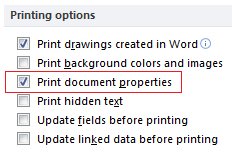 - Click on File in the upper left corner
- Click on File in the upper left corner- Select Options on the file menu
- Select Display in the left pane of the Word Options window
- Under the Printing options heading, click the box next to "Print document properties" to remove the check mark from it
- Click OK at the bottom of the window
These steps will also work for Word 2016. For older versions of Word, you can see how to disable the document properties page in this Microsoft support article.
No comments:
Post a Comment