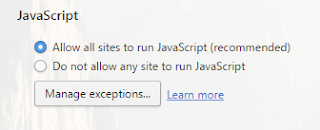To take a screenshot on your iPad Mini, push the Home button and while you're still holding it down, push the Sleep/Wake button (aka the Power button). Hold them both down for a second or two, then let go. The screen will flash and you may hear a camera shutter sound effect; that means the screenshot has been taken. You may also see a message asking if you want to turn your iPad Mini off -- just select Cancel. You can view your screenshot through the Photos app.
UPDATE: With the new iOS 10.2 version, you may no longer receive the prompt before your phone turns off if you hold the Sleep/Wake button down for too long. Make sure to push the Home button first, then the Sleep/Wake button.
Monday, September 26, 2016
Tuesday, September 20, 2016
How to enable JavaScript in Midori
The Midori web browser comes with JavaScript enabled by default. If it was disabled and you want to re-enable it, here's how:
- Click on the Menu button in the upper right corner of the browser
- Select Preferences
- Select the Behavior tab
- Click on the box to the left of "Enable scripts"
(If there's already a check there, JavaScript is enabled)
- Select Close
Thursday, September 15, 2016
How to enable JavaScript in Opera
JavaScript is responsible for much of the interactive content on the Internet. On some pages, even some of the static content is rendered with JavaScript. Disabling JavaScript may prevent some websites from fully loading.
To enable JavaScript in Opera:
- Click on the Menu button in the upper left corner.
- Select Settings.
- Start typing "javascript" into the search bar. By the time you get "java" typed in, the results should appear.
- When the JavaScript settings appear, click the radio button next to "Allow all sites to run JavaScript (recommended)."
If you want to block specific sites from using JavaScript, click the Manage exceptions... button.
To enable JavaScript in Opera:
- Click on the Menu button in the upper left corner.
- Select Settings.
- Start typing "javascript" into the search bar. By the time you get "java" typed in, the results should appear.
- When the JavaScript settings appear, click the radio button next to "Allow all sites to run JavaScript (recommended)."
If you want to block specific sites from using JavaScript, click the Manage exceptions... button.
Saturday, September 10, 2016
Upcoming Codecademy course changes
If you're currently in the middle of a Codecademy learning course, pay attention. Codecademy is retiring several of their current classes. Some of these classes will be retooled and re-released; others will not.
But if you don't finish any of the classes that are going away before they are taken down, any progress that you have in those classes will be lost. The new, replacement classes will have some different material, and you'll have to start over.
If you have the time, hurry up and finish any classes that you're doing if they're on this list (click on it to open the Codecademy page):
You can view the post from Codecademy here, with more details about the upcoming changes. Most of the classes will be relaunched, but it appears that the PHP class is being retired with no replacement.
But if you don't finish any of the classes that are going away before they are taken down, any progress that you have in those classes will be lost. The new, replacement classes will have some different material, and you'll have to start over.
If you have the time, hurry up and finish any classes that you're doing if they're on this list (click on it to open the Codecademy page):
You can view the post from Codecademy here, with more details about the upcoming changes. Most of the classes will be relaunched, but it appears that the PHP class is being retired with no replacement.
Subscribe to:
Posts (Atom)