Below are instructions for saving a web page to your Android phone or tablet as a home screen shortcut.
- Open Chrome (either from your home screen or your list of apps)
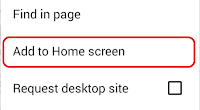 - Navigate to the web page that you want to save
- Navigate to the web page that you want to save- Tap the Menu icon (with the three dots or three horizontal bars) in the upper right corner
- Tap Add to Home screen
- Change the shortcut name (optional)
- Tap Add
These instructions may not work on every mobile device, but they have been tested successfully on the following phones and tablets:
- Motorola Droid Maxx
- Samsung Galaxy Note 10.1
- Lenovo IdeaTab A10-70
No comments:
Post a Comment