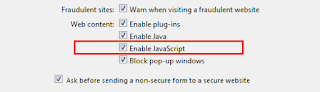Midori comes with a lot of built-in tools, including a spell checker. The spell checker is not turned on by default, but it is very easy to enable it.
- Click on the Menu button in the upper right corner
- Select Preferences
- Select the Behavior tab
- Click the box next to Enable Spell Checking
- Click Close
Wednesday, May 25, 2016
Sunday, May 22, 2016
How to disable comments for a file on Dropbox
By default, a shared file on Dropbox can be commented on by people who can access the file. If you don't want comments enabled for a specific file, turning this setting off is very easy.
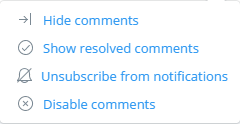
- Log into Dropbox.com
- Click on the file for which you want to disable comments
- Click Options
- Click Disable comments
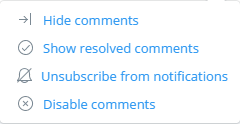
- Log into Dropbox.com
- Click on the file for which you want to disable comments
- Click Options
- Click Disable comments
Thursday, May 19, 2016
How to enable JavaScript in Safari
 Many websites depend on JavaScript for fancy effects or added functionality. If you have JavaScript disabled, you may not be getting the full web effect -- or you may not be able to perform some actions on certain websites.
Many websites depend on JavaScript for fancy effects or added functionality. If you have JavaScript disabled, you may not be getting the full web effect -- or you may not be able to perform some actions on certain websites.To enable JavaScript in the Safari web browser:
- Click on the Settings button (in the upper right corner, with the gear icon)
- Select Preferences...
- Select the Security tab
- Click the box next to Enable JavaScript (a check mark should appear there)
Tuesday, May 17, 2016
loginFocus: currently supported websites
The loginFocus Chrome browser extension (v1.0.5) currently works with the following websites' login pages (with more being added as often as possible):
- Activision
- Angie's List
- Angie's List Business Center
- AVG
- Avvo
- Apple Store
- BetterWage
- Bleacher Report
- BrowserStack
- Carfax
- CodePen
- Dell
- Diapers.com
- Dunkin Donuts
- Eclipse.org
- Fandango
- Fixya
- Fuel Rewards
- Gerber (baby food)
- Gerber (knife & tool)
- Groupon
- HelpOwl
- Instagram
- Keurig
- Leatherman
- LED Lenser
- Morningstar
- MyKMBS.com
- MyPoints
- Name My Blank
- Nintendo
- NoDevice
- OnlineAuction.com
- Opera
- Overstock
- PayPal
- Plan to Eat
- Redbox
- repl.it
- SquadHelp
- SloganSlingers
- Stack Overflow
- Ting
- TurboTax
- Twilio
- uBid
- Udacity
- Victorinox
- WeBidz
- Yelp
This list will be updated when a new version of the extension, with more supported login pages, is available.
- Activision
- Angie's List
- Angie's List Business Center
- AVG
- Avvo
- Apple Store
- BetterWage
- Bleacher Report
- BrowserStack
- Carfax
- CodePen
- Dell
- Diapers.com
- Dunkin Donuts
- Eclipse.org
- Fandango
- Fixya
- Fuel Rewards
- Gerber (baby food)
- Gerber (knife & tool)
- Groupon
- HelpOwl
- Keurig
- Leatherman
- LED Lenser
- Morningstar
- MyKMBS.com
- MyPoints
- Name My Blank
- Nintendo
- NoDevice
- OnlineAuction.com
- Opera
- Overstock
- PayPal
- Plan to Eat
- Redbox
- repl.it
- SquadHelp
- SloganSlingers
- Stack Overflow
- Ting
- TurboTax
- Twilio
- uBid
- Udacity
- Victorinox
- WeBidz
- Yelp
This list will be updated when a new version of the extension, with more supported login pages, is available.
Saturday, May 14, 2016
How to change where Safari saves your downloaded files
By default, Safari saves any files that you download to your Downloads folder. To change where downloaded files are saved, follow these steps:
- Click on the Settings button (in the upper right corner, with the gear icon)
- Select Preferences...
- If General isn't the active tab, select it
- Next to "Save downloaded files to:" click on either the folder name or the downward-facing triangle
- Select Other...
- Browse to the location where you want your downloaded files to be saved
- Click on Select Folder
If you don't want Safari to prompt you before each download, remove the checkmark next to "Always prompt before downloading."
- Click on the Settings button (in the upper right corner, with the gear icon)
- Select Preferences...
- If General isn't the active tab, select it
- Next to "Save downloaded files to:" click on either the folder name or the downward-facing triangle
- Select Other...
- Browse to the location where you want your downloaded files to be saved
- Click on Select Folder
If you don't want Safari to prompt you before each download, remove the checkmark next to "Always prompt before downloading."
Friday, May 13, 2016
How to enable the bookmarks bar in Safari
If you want to see the bookmarks bar in Safari and it's currently hidden, press

<CTRL> + <SHIFT> + <B>
on a Windows keyboard, or
<COMMAND> + <SHIFT> + <B>
on a Mac keyboard.
You can also enable the bookmarks bar through Safari's menu interface. Click on the Settings button (the button in the upper right area of the window with the gear icon on it) and select Show Bookmarks Bar.

<CTRL> + <SHIFT> + <B>
on a Windows keyboard, or
<COMMAND> + <SHIFT> + <B>
on a Mac keyboard.
You can also enable the bookmarks bar through Safari's menu interface. Click on the Settings button (the button in the upper right area of the window with the gear icon on it) and select Show Bookmarks Bar.
Thursday, May 12, 2016
loginFocus: Chrome extension to add autofocus to login pages that don't have it
Ever go to a website to log in, start typing your username, and realize that nothing is showing up? Then you have to click on the text box and start typing again.
That website did not auto-focus on the login text box. Many websites do -- Twitter, Yahoo!, and Google, just to name a few -- but some don't.
loginFocus is a free Chrome browser extension that adds focus to the login text box for many popular (and not-so-popular) websites. Currently supported sites include Instagram, Dell, MyPoints, PayPal, Redbox, Stack Overflow, and many more. (You can see the complete list here.)
loginFocus runs quietly in the background, and only has permission to run on the specified websites. Eventually, you won't even know that it's there. It currently works with 50 websites (as of version 1.0.5).
Support for more sites will be added as often as possible. Because of the individual website permissions required (rather than just requiring permission for all sites) when a new version of loginFocus is released you may have to "allow" the new permissions, and the extension will be disabled until you do so. (You can do that right from the Chrome menu.)
Feedback (positive and negative) can be submitted through the form found here. If you have any websites that you would like to suggest to be included in the extension, please leave a comment (either on the web store support form or in the comments section on this page) with the website's URL or name, and I'll try to get them added in.
That website did not auto-focus on the login text box. Many websites do -- Twitter, Yahoo!, and Google, just to name a few -- but some don't.
loginFocus is a free Chrome browser extension that adds focus to the login text box for many popular (and not-so-popular) websites. Currently supported sites include Instagram, Dell, MyPoints, PayPal, Redbox, Stack Overflow, and many more. (You can see the complete list here.)
loginFocus runs quietly in the background, and only has permission to run on the specified websites. Eventually, you won't even know that it's there. It currently works with 50 websites (as of version 1.0.5).
Support for more sites will be added as often as possible. Because of the individual website permissions required (rather than just requiring permission for all sites) when a new version of loginFocus is released you may have to "allow" the new permissions, and the extension will be disabled until you do so. (You can do that right from the Chrome menu.)
Feedback (positive and negative) can be submitted through the form found here. If you have any websites that you would like to suggest to be included in the extension, please leave a comment (either on the web store support form or in the comments section on this page) with the website's URL or name, and I'll try to get them added in.
Subscribe to:
Posts (Atom)