First, log in to your Google Drive account if you haven't already done so. On the login page, enter your username/email address and password, then click the blue Sign in button.
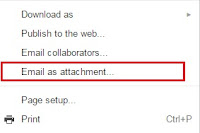 Once you've successfully logged in, open the document you wish to email. It should open in Google Docs but if it only opens a preview of that document instead, click Open at the top of the screen.
Once you've successfully logged in, open the document you wish to email. It should open in Google Docs but if it only opens a preview of that document instead, click Open at the top of the screen.In Docs, select File. On the menu that appears, select Email as attachment and enter the email address you want to send the file to. Then click the blue Send button.
Note that certain mobile printing apps require you to register or confirm an account before printing. For these types of programs, they often email you instructions after you've sent the file to print, but with Google Drive, emails are sent with a generic reply-to address so the response email won't make it back to you. In these cases, you'll need to register your email address prior to emailing the document that you want to print. Some programs will hold your document and allow you to register after sending it, then print it once you've registered your email address. See that program's documentation for more details.
No comments:
Post a Comment