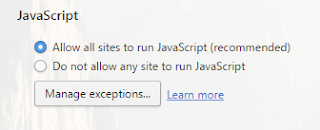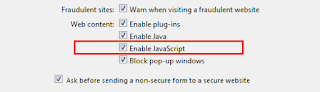Ever want to quickly be able to glance through your Facebook feed and see which posts you've liked and which ones you haven't? Likey is a new Chrome extension that allows you to do just that.
Just click the Likey button in Chrome on your Facebook feed, or on someone else's page, and Likey will color any posts that you've liked blue, and any posts that you haven't liked orange. It will keep working as long as you stay on the same page, so as you scroll down and more posts are loaded, they'll be color-coded as well.
Sponsored posts will typically turn red, so you can avoid them if you want, but occasionally they will show as orange. (This bug will be worked out in a future version.)
Likey can be installed from the Chrome web store. A version of this extension for the Opera browser will be coming soon.
Thursday, December 22, 2016
Saturday, December 10, 2016
thinIt: JavaScript/CSS minifier
thinIt is a JavaScript and CSS minifier written in Python. It is free and open source, available on GitHub. It's still in the very early stages, but more improvements are coming. It also has (very basic) support for VBScript and Python files. Support for HTML / HTA files will be coming soon.
The current version (v1.1.1) minifies jQuery v3.1.1 by 40%, and Bootstrap v3.3.7's CSS file by 16%. Future versions will increase the compression ratios.
The current version (v1.1.1) minifies jQuery v3.1.1 by 40%, and Bootstrap v3.3.7's CSS file by 16%. Future versions will increase the compression ratios.
Saturday, December 3, 2016
How to survive having Comcast as your Internet service provider
In many areas of the United States, Comcast (two-time Consumerist.com Worst Company in America) is your only option for Internet service if you want speeds above DSL. This monopoly is extremely unfortunate, as Comcast (aka Xfinity) has historically bad customer service and no reason to change their policies. To avoid going crazy or committing a series of felonies as a result of dealing with Comcast, here are some tips for surviving having Comcast as your Internet service provider (ISP).
 #1: Stock up on food and drinks
#1: Stock up on food and drinks
Preparation is required if you ever need to have a Comcast technician come to your house. When you make the appointment, Comcast may give you a two-hour (or four-hour) window -- though whether they actually show up during this time frame (or even show up at all) varies. Personal experience as well as testimony from other Comcast customers paint a very bleak picture of Comcast customer service responsiveness. I still have not-so-fond memories of a wasted Saturday spent waiting for a Comcast tech who failed to show during the four-hour window, then said he came by but no one was there, then said he would come back later, and still never showed up.
To prepare yourself for the dreaded "Comcast wait," be sure your fridge and pantry are full. You'll want plenty of snack foods to eat while you're sitting around waiting, and lots of juices and clear liquids to stay hydrated. Hydration is important, as you'll likely spend a great deal of time on the phone trying to find out why your technician hasn't shown up yet, and when (if ever) he will.
#2: Buy your own modem
If you're going to be sticking with Comcast for any length of time (*gulp*) you should look into the costs for buying your own cable modem vs. renting one from Comcast. Instead of paying the $10 or so per month to use Comcast's modem, you could purchase your own modem which may save you money in the long run. Rick's Daily Tips has a good breakdown of the pros and cons of buying a modem vs. renting one from Comcast. If you do consider buying a modem, check to be sure it is compatible with both your Comcast plan and the devices you'll be connecting to it.
#3: Don't bundle up
Whatever you do, don't get sucked into bundling your TV and phone service with Comcast too. They'll make it sound like you're saving money, but really they're just pulling you in a little farther.
Unless you absolutely need a cable TV channel that only Comcast provides, you can probably save a good deal of money by using a combination of alternative TV technologies, such as an HD antenna, devices like Roku or Amazon Fire TV Stick, and apps or services like Netflix, CBS All Access, and Sling TV. By combining a smart TV device and a couple different services, you can get a good range of channels and shows, probably for a lot less than you would pay Comcast for a month of TV service. With Comcast, you're also likely paying for a lot of channels that you'll never watch.
With the prevalence of smart phones, many households can get by without a landline phone. If you get stuck in an Internet/TV/phone package with Comcast now, your rates will go up if you ever try to drop the phone portion and switch to just Internet and TV.
If you only use Comcast for Internet service, you can look forward to that bright day in the future when a competitor comes along and offers comparable high-speed service and you can -- finally! -- get out from under Comcast's gangrenous thumb.
#4: Document EVERYTHING
Every time you talk to a Comcast rep on the phone, or every time a Comcast technician comes to your house to do work, keep a record of everything that transpired. Take it from someone who has had their bill go up month after month, even after "locking in" to a 12-month price.
Any time your Comcast service is out, document the start date and time and end date and time. Then call Comcast to request a credit. They will be a lot more likely to credit your account for the outage if you can tell them approximately when it started and stopped. It also helps if you call them to report the outage as soon as you realize that your service is out.
#5: Cushion your walls
When dealing with Comcast, you will inevitably come to the point where you want to slam your head against a wall, either because that is the only thing left that makes sense, or because you just want to end the misery that is a phone call to Comcast customer service. Before you get to this point, tack some foam or other cushioning to your wall to protect your future self. Once it happens, you'll appreciate it.
(picture courtesy of Pixabay)
 #1: Stock up on food and drinks
#1: Stock up on food and drinksPreparation is required if you ever need to have a Comcast technician come to your house. When you make the appointment, Comcast may give you a two-hour (or four-hour) window -- though whether they actually show up during this time frame (or even show up at all) varies. Personal experience as well as testimony from other Comcast customers paint a very bleak picture of Comcast customer service responsiveness. I still have not-so-fond memories of a wasted Saturday spent waiting for a Comcast tech who failed to show during the four-hour window, then said he came by but no one was there, then said he would come back later, and still never showed up.
To prepare yourself for the dreaded "Comcast wait," be sure your fridge and pantry are full. You'll want plenty of snack foods to eat while you're sitting around waiting, and lots of juices and clear liquids to stay hydrated. Hydration is important, as you'll likely spend a great deal of time on the phone trying to find out why your technician hasn't shown up yet, and when (if ever) he will.
#2: Buy your own modem
If you're going to be sticking with Comcast for any length of time (*gulp*) you should look into the costs for buying your own cable modem vs. renting one from Comcast. Instead of paying the $10 or so per month to use Comcast's modem, you could purchase your own modem which may save you money in the long run. Rick's Daily Tips has a good breakdown of the pros and cons of buying a modem vs. renting one from Comcast. If you do consider buying a modem, check to be sure it is compatible with both your Comcast plan and the devices you'll be connecting to it.
#3: Don't bundle up
Whatever you do, don't get sucked into bundling your TV and phone service with Comcast too. They'll make it sound like you're saving money, but really they're just pulling you in a little farther.
Unless you absolutely need a cable TV channel that only Comcast provides, you can probably save a good deal of money by using a combination of alternative TV technologies, such as an HD antenna, devices like Roku or Amazon Fire TV Stick, and apps or services like Netflix, CBS All Access, and Sling TV. By combining a smart TV device and a couple different services, you can get a good range of channels and shows, probably for a lot less than you would pay Comcast for a month of TV service. With Comcast, you're also likely paying for a lot of channels that you'll never watch.
With the prevalence of smart phones, many households can get by without a landline phone. If you get stuck in an Internet/TV/phone package with Comcast now, your rates will go up if you ever try to drop the phone portion and switch to just Internet and TV.
If you only use Comcast for Internet service, you can look forward to that bright day in the future when a competitor comes along and offers comparable high-speed service and you can -- finally! -- get out from under Comcast's gangrenous thumb.
#4: Document EVERYTHING
Every time you talk to a Comcast rep on the phone, or every time a Comcast technician comes to your house to do work, keep a record of everything that transpired. Take it from someone who has had their bill go up month after month, even after "locking in" to a 12-month price.
Any time your Comcast service is out, document the start date and time and end date and time. Then call Comcast to request a credit. They will be a lot more likely to credit your account for the outage if you can tell them approximately when it started and stopped. It also helps if you call them to report the outage as soon as you realize that your service is out.
#5: Cushion your walls
When dealing with Comcast, you will inevitably come to the point where you want to slam your head against a wall, either because that is the only thing left that makes sense, or because you just want to end the misery that is a phone call to Comcast customer service. Before you get to this point, tack some foam or other cushioning to your wall to protect your future self. Once it happens, you'll appreciate it.
(picture courtesy of Pixabay)
Saturday, November 26, 2016
How to enable or disable JavaScript in Pale Moon
By default, JavaScript is enabled in the Pale Moon web browser. But if it was disabled and you need to re-enable it, you'll have to do so through the browser's configuration page. Here's how:
- Type "about:config" in address bar, then press <ENTER>
- A warning message will be displayed; click the "I promise to be careful!" button
- Type "javascript" into the search bar
On the line that says "javascript.enabled", if it says "true" ("default") on that line, JavaScript is currently enabled. If it says "false" ("user set") then JavaScript is currently disabled; double click that line to enable it. Be careful not to inadvertently change other settings. Close the configuration tab when you are finished.
Sunday, October 16, 2016
How to enable JavaScript in Firefox
In Firefox, enabling or disabling JavaScript can be done through the Firefox config page. When accessing the config page, always be careful not to make any unintended changes.
- In the address bar, type "about:config" and press <ENTER>
- Click on the "I'll be careful, I promise!" message
- In the config page search bar, type "javascript"
- Look for "javascript.enabled" in the search results. (It should be one of the first ones.)
- If JavaScript is enabled, "default" will be the status and "true" will be the value. Double click that line to change the status to "user set" and the value to "false," which will disable JavaScript.
- Close the config tab
Thursday, October 6, 2016
How to check the drum life remaining for a Brother IntelliFax 4100e fax machine
Next to the toner cartridge, the drum is the main consumable that you'll have to replace on your Brother IntelliFax 4100e fax machine. Some Brother fax machines show the drum life remaining on the user settings list that you can print out, but for the 4100e you can only view the drum life on-screen, by going through the menus.

- Press the Menu button.
- Press 2 on the number pad to bring up the fax menu. "2. Fax" will be displayed, then the fax menu will load.
- Press 0 for "Miscellaneous."
- Press 3 for "Drum Life."
The drum life remaining percentage is only an estimate, and it may vary from the actual drum life left depending on various factors.
(Originally published on Helium.com, January 2010)

- Press the Menu button.
- Press 2 on the number pad to bring up the fax menu. "2. Fax" will be displayed, then the fax menu will load.
- Press 0 for "Miscellaneous."
- Press 3 for "Drum Life."
The drum life remaining percentage is only an estimate, and it may vary from the actual drum life left depending on various factors.
Saturday, October 1, 2016
How to view the IP address for a Konica Minolta bizhub 224e / 284e / 364e / 454e / 554e copier
To see the IP address for a Konica Minolta bizhub 224e, 284e, 364e, 454e, or 554e multifunction printer that's connected to a network:
- Tap Utility on the home screen (near the bottom)
- Tap Device Information
The IP address (IPv4 and/or IPv6) will be displayed on-screen.
- Tap Utility on the home screen (near the bottom)
- Tap Device Information
The IP address (IPv4 and/or IPv6) will be displayed on-screen.
Monday, September 26, 2016
How to take a screenshot on an iPad Mini
To take a screenshot on your iPad Mini, push the Home button and while you're still holding it down, push the Sleep/Wake button (aka the Power button). Hold them both down for a second or two, then let go. The screen will flash and you may hear a camera shutter sound effect; that means the screenshot has been taken. You may also see a message asking if you want to turn your iPad Mini off -- just select Cancel. You can view your screenshot through the Photos app.
UPDATE: With the new iOS 10.2 version, you may no longer receive the prompt before your phone turns off if you hold the Sleep/Wake button down for too long. Make sure to push the Home button first, then the Sleep/Wake button.
UPDATE: With the new iOS 10.2 version, you may no longer receive the prompt before your phone turns off if you hold the Sleep/Wake button down for too long. Make sure to push the Home button first, then the Sleep/Wake button.
Tuesday, September 20, 2016
How to enable JavaScript in Midori
The Midori web browser comes with JavaScript enabled by default. If it was disabled and you want to re-enable it, here's how:
- Click on the Menu button in the upper right corner of the browser
- Select Preferences
- Select the Behavior tab
- Click on the box to the left of "Enable scripts"
(If there's already a check there, JavaScript is enabled)
- Select Close
Thursday, September 15, 2016
How to enable JavaScript in Opera
JavaScript is responsible for much of the interactive content on the Internet. On some pages, even some of the static content is rendered with JavaScript. Disabling JavaScript may prevent some websites from fully loading.
To enable JavaScript in Opera:
- Click on the Menu button in the upper left corner.
- Select Settings.
- Start typing "javascript" into the search bar. By the time you get "java" typed in, the results should appear.
- When the JavaScript settings appear, click the radio button next to "Allow all sites to run JavaScript (recommended)."
If you want to block specific sites from using JavaScript, click the Manage exceptions... button.
To enable JavaScript in Opera:
- Click on the Menu button in the upper left corner.
- Select Settings.
- Start typing "javascript" into the search bar. By the time you get "java" typed in, the results should appear.
- When the JavaScript settings appear, click the radio button next to "Allow all sites to run JavaScript (recommended)."
If you want to block specific sites from using JavaScript, click the Manage exceptions... button.
Saturday, September 10, 2016
Upcoming Codecademy course changes
If you're currently in the middle of a Codecademy learning course, pay attention. Codecademy is retiring several of their current classes. Some of these classes will be retooled and re-released; others will not.
But if you don't finish any of the classes that are going away before they are taken down, any progress that you have in those classes will be lost. The new, replacement classes will have some different material, and you'll have to start over.
If you have the time, hurry up and finish any classes that you're doing if they're on this list (click on it to open the Codecademy page):
You can view the post from Codecademy here, with more details about the upcoming changes. Most of the classes will be relaunched, but it appears that the PHP class is being retired with no replacement.
But if you don't finish any of the classes that are going away before they are taken down, any progress that you have in those classes will be lost. The new, replacement classes will have some different material, and you'll have to start over.
If you have the time, hurry up and finish any classes that you're doing if they're on this list (click on it to open the Codecademy page):
You can view the post from Codecademy here, with more details about the upcoming changes. Most of the classes will be relaunched, but it appears that the PHP class is being retired with no replacement.
Saturday, August 20, 2016
How to display the IP address on an HP LaserJet P4010 / P4014 / P4015 / P4510 / P4515 printer
Any printer connected to a TCP/IP network has an IP address. Knowing this IP address can be useful for a variety of reasons. Rather than having to search through the printer's menu or look for the IP address on a spreadsheet or in another system, you can set some printers up to display their IP address right on the main screen.
To set up an HP P4010 series printer (P4010, P4014, P4015, P4510, or P4515) to show its IP address:
- Press the down arrow button once to enter the main menu. (If the printer is idle or sleeping, press the down arrow button once to wake it up, and then once more to enter the menu.)
- Scroll down through the menu options until you get to Configure Device.
- Press the OK button
- Scroll down until you see System Setup.
- Press the OK button.
- Scroll down to Show Address.
- Press the OK button.
- Use the up or down arrow to highlight Auto.
- Press the OK button.
If you change your mind and don't want the printer's IP address displayed, you can go back into the same setting and select Off instead of Auto.
(Originally published on Helium.com, August 2011)
To set up an HP P4010 series printer (P4010, P4014, P4015, P4510, or P4515) to show its IP address:
- Press the down arrow button once to enter the main menu. (If the printer is idle or sleeping, press the down arrow button once to wake it up, and then once more to enter the menu.)
- Scroll down through the menu options until you get to Configure Device.
- Press the OK button
- Scroll down until you see System Setup.
- Press the OK button.
- Scroll down to Show Address.
- Press the OK button.
- Use the up or down arrow to highlight Auto.
- Press the OK button.
If you change your mind and don't want the printer's IP address displayed, you can go back into the same setting and select Off instead of Auto.
(Originally published on Helium.com, August 2011)
Saturday, August 6, 2016
Barclays Code Playground - A Good Coding Environment for Kids
I was poking around online this morning, looking for a good online code editor to test out some code that wasn't working on another site. (CodePen, SoloLearn, and repl.it have the best editors I've seen to date.) I came across something called "Barclays Code Playground" which sounded weird, since Barclays is a name associated with banking and finance, not programming or web development.
It turns out, Barclays Code Playground is a really neat coding learning environment for kids.
Barclays Code Playground is a great site for kids to play around with. As long as they are able to read at a basic level, they should be able to use the interface and change how the different elements react and behave, which can be fun as well as educational. Kudos to Barclays for providing this free online playground for children.
It turns out, Barclays Code Playground is a really neat coding learning environment for kids.
Once the page loads, there are all sorts of elements sprinkled around: a chicken, a rainbow, a baseball, and much more. Even a monster with a bucket perpetually suspended above his head like the Sword of Damocles.
Just about all of these things can be "programmed" by kids. Clicking on an element brings up a coding window, where you change all sorts of settings: how fast the chicken runs or lays eggs, what color paint the bucket dumps on the monster, the arc that the rainbow makes... the list goes on and on. There's even a pair of giant eyeballs that you can program to follow the mouse around the screen.
The coding interface is intended as an aid to get children familiar with programming, rather than a teaching tool to actually help them learn to code. All you have to do to change things is type in a number (or occasionally a color or other word) and click Apply. But the coding statements are shown (in JavaScript) and are what is edited.
Saturday, July 30, 2016
How to disable MMS auto-fetching on an LG True cell phone
By default, the LG True cell phone (model LGB460) has auto-fetching enabled. If you're not familiar with auto-fetching, it's the process by which your phone automatically downloads content delivered in picture and video messages. Auto-fetching is convenient, but if you're worried about it from a security or privacy standpoint, disabling it is easy.
To disable auto-fetching on the LG True cell phone:
- Press either the OK button or the upper left option button to bring up the system menu
system menu
- Select Messages
 - Select Message Settings (or press 5)
- Select Message Settings (or press 5)
- Select Multimedia Message (or press 5)
- Select Download Options (or press 2)
- Scroll down to Ask Always
- Press the OK button
To disable auto-fetching on the LG True cell phone:
- Press either the OK button or the upper left option button to bring up the
- Select Messages
 - Select Message Settings (or press 5)
- Select Message Settings (or press 5)- Select Multimedia Message (or press 5)
- Select Download Options (or press 2)
- Scroll down to Ask Always
- Press the OK button
Wednesday, July 20, 2016
How to use custom CSS with Internet Explorer
Internet Explorer allows you to change the default styles that it uses to display web pages, via CSS. You can apply your own style sheet, or one made by someone else. This feature is handy if you want to disable images or audio/video elements, among other things. (Note that the results of your style sheet may vary depending on how different web sites are configured.)
To apply a custom style sheet to Internet Explorer:
- Click the Settings button (with the gear icon) in the upper right corner of the browser window
- Select Internet options
- Click the Accessibility button on the bottom of the first tab (General)
- Click the box next to "Format documents using my style sheet"
- Click Browse
- Navigate to the style sheet you want to use (must be saved as a .css file)
- Click Open
- Click OK
- Click OK

These instructions were written specifically for Internet Explorer 11, but they should apply to other versions as well. (Some of the steps may vary slightly.)
To apply a custom style sheet to Internet Explorer:
- Click the Settings button (with the gear icon) in the upper right corner of the browser window
- Select Internet options
- Click the Accessibility button on the bottom of the first tab (General)
- Click the box next to "Format documents using my style sheet"
- Click Browse
- Navigate to the style sheet you want to use (must be saved as a .css file)
- Click Open
- Click OK
- Click OK

These instructions were written specifically for Internet Explorer 11, but they should apply to other versions as well. (Some of the steps may vary slightly.)
Wednesday, July 13, 2016
How to find the MAC address for a ZTE Overture 2 smart phone
To see the MAC address (aka hardware address) for a ZTE Overture 2 smart phone:
- Tap Settings
- Scroll down to About phone and tap it
- Tap Status
- Scroll down to Wi-Fi MAC address
- Tap Settings
- Scroll down to About phone and tap it
- Tap Status
- Scroll down to Wi-Fi MAC address
Saturday, July 9, 2016
How to use custom CSS with Safari
With Apple's Safari web browser, you can add your own custom cascading style sheets (CSS) to personalize the browser's look. Some websites may override your CSS settings, but for sites that don't, the CSS you load will be the default settings.
To use a CSS file with Safari:
- Click on the Settings button in the upper right corner
- Select Preferences
- Select the Advanced tab
- Click on the down arrow next to Style sheet: to open the drop-down menu
- Select Other...
- Browse to the CSS file that you want to use
- Click Open
These instructions were written based on Safari v5.1.7 in Windows, so they may vary slightly for other versions. Note that the style sheet must be saved locally (or accessible via your network) -- you can't point to a CSS by URL. If you make any changes to the style sheet after loading it into Safari, you will need to reload it (by deselecting it and then selecting it again) to apply the changes.
To use a CSS file with Safari:
- Click on the Settings button in the upper right corner
- Select Preferences
- Select the Advanced tab
- Click on the down arrow next to Style sheet: to open the drop-down menu
- Select Other...
- Browse to the CSS file that you want to use
- Click Open
Sunday, July 3, 2016
How to find the Bluetooth address for an LG True cell phone
To locate the Bluetooth address for an LG True flip phone (model LGB460) follow the steps below.
- Open the Menu by pressing either the upper left option button or the OK button
 - Use the arrow buttons to move to Settings then press OK
- Use the arrow buttons to move to Settings then press OK
- Press 6 for Connectivity
- Bluetooth will be displayed; press 1 or OK
- Press 4 for My Bluetooth Info
- Press 4 for My Bluetooth Address
 - Use the arrow buttons to move to Settings then press OK
- Use the arrow buttons to move to Settings then press OK- Press 6 for Connectivity
- Bluetooth will be displayed; press 1 or OK
- Press 4 for My Bluetooth Info
- Press 4 for My Bluetooth Address
The Bluetooth address will be displayed even if Bluetooth is turned off.
Tuesday, June 28, 2016
How to find the Bluetooth address for a ZTE Overture 2 smart phone
To see the Bluetooth address for a ZTE Overture 2 smart phone:
- Tap Settings
- Scroll down to About phone and tap it
- Tap Status
- Scroll down to Bluetooth address
Note: If Bluetooth is turned off, you will see "Unavailable" instead of the phone's Bluetooth address.
- Tap Settings
- Scroll down to About phone and tap it
- Tap Status
- Scroll down to Bluetooth address
Note: If Bluetooth is turned off, you will see "Unavailable" instead of the phone's Bluetooth address.
Friday, June 24, 2016
How to find the IP address for a ZTE Overture 2 smart phone
To view your ZTE Overture 2's current IP address:
- Tap Settings
- Scroll down to About phone and tap it
- Tap Status
- Scroll down to IP address
Note: If you are on a network that uses IPv6 as well as IPv4, you will see both IP addresses, IPv4 and IPv6.
- Tap Settings
- Scroll down to About phone and tap it
- Tap Status
- Scroll down to IP address
Note: If you are on a network that uses IPv6 as well as IPv4, you will see both IP addresses, IPv4 and IPv6.
Sunday, June 19, 2016
How to disable MMS auto-fetching on a ZTE Overture 2 smart phone
Auto-fetching (or auto-retrieving) allows your smart phone to download the contents of multimedia text messages without asking you first. It's a good time-saver if you get a lot of picture or video texts, but it can also raise security or privacy concerns.
On the ZTE Overture 2, auto-fetching is enabled by default. Here's how to disable it.
If you use Messaging as your texting client:
- Tap Messaging
- Tap the Menu button (in the upper right corner, with 3 stacked dots)
- Tap Settings
- Scroll down to Auto-retrieve and tap it to remove the check mark
If you use Google Hangouts as your texting client:
- Tap Hangouts
- Tap the Menu button (in the upper left corner, with 3 stacked bars)
- Tap Settings
- Tap SMS
- Scroll down to Auto retrieve MMS and tap it to change the slider from on to off
On the ZTE Overture 2, auto-fetching is enabled by default. Here's how to disable it.
If you use Messaging as your texting client:
- Tap Messaging
- Tap the Menu button (in the upper right corner, with 3 stacked dots)
- Tap Settings
- Scroll down to Auto-retrieve and tap it to remove the check mark
If you use Google Hangouts as your texting client:
- Tap Hangouts
- Tap the Menu button (in the upper left corner, with 3 stacked bars)
- Tap Settings
- Tap SMS
- Scroll down to Auto retrieve MMS and tap it to change the slider from on to off
Sunday, June 12, 2016
How to optimize a USB flash drive for quick removal in Windows
Just about everyone with a USB flash drive is familiar with the process of having to tell Windows to eject the flash drive before you actually remove it from the computer. But there is an easy way to avoid having to do that every time, and your flash drive may already be set up so that you don't have to manually eject it.
You can choose to have your flash drive optimized for quicker writing, or quicker removal. To optimize it for quicker removal (so it can be removed safely without having to "eject" it) follow the steps below. These instructions are for Windows 7, but will be similar for other Windows versions.
To get to the flash drive properties, select Devices and Printers from the Start menu. (You can also get there by right clicking on the Safely Remove Hardware icon in the system tray, then selecting Open Devices and Printers.)
 Right click on the USB flash drive and select Properties. Select the Hardware tab, and click on Properties, toward the bottom. Select the Policies tab.
Right click on the USB flash drive and select Properties. Select the Hardware tab, and click on Properties, toward the bottom. Select the Policies tab.
Select Quick removal. (If it's already selected, then your flash drive is already optimized for quick removal.) Select OK, then OK again, to apply the change.
You can choose to have your flash drive optimized for quicker writing, or quicker removal. To optimize it for quicker removal (so it can be removed safely without having to "eject" it) follow the steps below. These instructions are for Windows 7, but will be similar for other Windows versions.
To get to the flash drive properties, select Devices and Printers from the Start menu. (You can also get there by right clicking on the Safely Remove Hardware icon in the system tray, then selecting Open Devices and Printers.)
 Right click on the USB flash drive and select Properties. Select the Hardware tab, and click on Properties, toward the bottom. Select the Policies tab.
Right click on the USB flash drive and select Properties. Select the Hardware tab, and click on Properties, toward the bottom. Select the Policies tab.Select Quick removal. (If it's already selected, then your flash drive is already optimized for quick removal.) Select OK, then OK again, to apply the change.
Wednesday, June 8, 2016
fontSwitcher now on GitHub
fontSwitcher is now hosted on GitHub. An older version (v1.4) is still available on CodePen, but the files will now reside on GitHub to allow for different versions and better version control.
To use fontSwitcher directly from GitHub, include this line in your site's
To use fontSwitcher directly from GitHub, include this line in your site's
<head> or at the end of the <body>:<script src="http://freginold.github.io/fontSwitcher/fontSwitcher.min.js"></script>
Sunday, June 5, 2016
fontSwitcher v1.4 - now supports generic fonts
fontSwitcher v1.4 adds support for generic fonts - monospace, cursive, sans-serif, serif, and fantasy. Support is case-insensitive for generic fonts. Generic fonts (along with Google fonts and native fonts) can be picked as either the first font choice or as a fallback font. See all the details here on CodePen.
Saturday, June 4, 2016
How to save an email address on a Sharp MX series copier
If you use your Sharp MX series copier for scanning to email, you may want to save email addresses to the copier's address book so you don't have to type them in every time you scan. Saving email addresses to the address book is an easy task, and this guide will walk you through the process. (For some older MX models, such as the MX-6210 or MX-M550, the steps may vary slightly.)

- Press the System Settings button.
- Select Address Control.
- Select Address Book.
- Select Add New (or Add).
- Address Type should be set as Email by default; if it's not, select Email.
- For Address Name, enter the name to associate with this email address.
- Scroll down to Email Address, and enter the destination email address.
- The other fields (ie. Initial) are optional and can be filled in or left blank.
- Select OK.
- On many models you'll see a message like "Registration is completed." Select OK.
Some MX models have a pull-out keyboard which can make typing email addresses and long names easier.
If your copier has administrator mode locked down, you may be required to enter the administrator password in order to access the address book.

- Press the System Settings button.
- Select Address Control.
- Select Address Book.
- Select Add New (or Add).
- Address Type should be set as Email by default; if it's not, select Email.
- For Address Name, enter the name to associate with this email address.
- Scroll down to Email Address, and enter the destination email address.
- The other fields (ie. Initial) are optional and can be filled in or left blank.
- Select OK.
- On many models you'll see a message like "Registration is completed." Select OK.
Some MX models have a pull-out keyboard which can make typing email addresses and long names easier.
If your copier has administrator mode locked down, you may be required to enter the administrator password in order to access the address book.
Wednesday, June 1, 2016
fontSwitcher v1.3, now with fallback font support
fontSwitcher v1.3 is now available on CodePen. It includes optional fallback font support, for multiple fonts if necessary. All the details can be found on CodePen:http://codepen.io/freginold/pen/vLJewY
Wednesday, May 25, 2016
How to enable the spell checker in Midori
Midori comes with a lot of built-in tools, including a spell checker. The spell checker is not turned on by default, but it is very easy to enable it.
- Click on the Menu button in the upper right corner
- Select Preferences
- Select the Behavior tab
- Click the box next to Enable Spell Checking
- Click Close
- Click on the Menu button in the upper right corner
- Select Preferences
- Select the Behavior tab
- Click the box next to Enable Spell Checking
- Click Close
Sunday, May 22, 2016
How to disable comments for a file on Dropbox
By default, a shared file on Dropbox can be commented on by people who can access the file. If you don't want comments enabled for a specific file, turning this setting off is very easy.
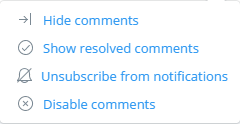
- Log into Dropbox.com
- Click on the file for which you want to disable comments
- Click Options
- Click Disable comments
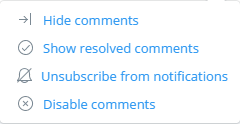
- Log into Dropbox.com
- Click on the file for which you want to disable comments
- Click Options
- Click Disable comments
Thursday, May 19, 2016
How to enable JavaScript in Safari
 Many websites depend on JavaScript for fancy effects or added functionality. If you have JavaScript disabled, you may not be getting the full web effect -- or you may not be able to perform some actions on certain websites.
Many websites depend on JavaScript for fancy effects or added functionality. If you have JavaScript disabled, you may not be getting the full web effect -- or you may not be able to perform some actions on certain websites.To enable JavaScript in the Safari web browser:
- Click on the Settings button (in the upper right corner, with the gear icon)
- Select Preferences...
- Select the Security tab
- Click the box next to Enable JavaScript (a check mark should appear there)
Tuesday, May 17, 2016
loginFocus: currently supported websites
The loginFocus Chrome browser extension (v1.0.5) currently works with the following websites' login pages (with more being added as often as possible):
- Activision
- Angie's List
- Angie's List Business Center
- AVG
- Avvo
- Apple Store
- BetterWage
- Bleacher Report
- BrowserStack
- Carfax
- CodePen
- Dell
- Diapers.com
- Dunkin Donuts
- Eclipse.org
- Fandango
- Fixya
- Fuel Rewards
- Gerber (baby food)
- Gerber (knife & tool)
- Groupon
- HelpOwl
- Instagram
- Keurig
- Leatherman
- LED Lenser
- Morningstar
- MyKMBS.com
- MyPoints
- Name My Blank
- Nintendo
- NoDevice
- OnlineAuction.com
- Opera
- Overstock
- PayPal
- Plan to Eat
- Redbox
- repl.it
- SquadHelp
- SloganSlingers
- Stack Overflow
- Ting
- TurboTax
- Twilio
- uBid
- Udacity
- Victorinox
- WeBidz
- Yelp
This list will be updated when a new version of the extension, with more supported login pages, is available.
- Activision
- Angie's List
- Angie's List Business Center
- AVG
- Avvo
- Apple Store
- BetterWage
- Bleacher Report
- BrowserStack
- Carfax
- CodePen
- Dell
- Diapers.com
- Dunkin Donuts
- Eclipse.org
- Fandango
- Fixya
- Fuel Rewards
- Gerber (baby food)
- Gerber (knife & tool)
- Groupon
- HelpOwl
- Keurig
- Leatherman
- LED Lenser
- Morningstar
- MyKMBS.com
- MyPoints
- Name My Blank
- Nintendo
- NoDevice
- OnlineAuction.com
- Opera
- Overstock
- PayPal
- Plan to Eat
- Redbox
- repl.it
- SquadHelp
- SloganSlingers
- Stack Overflow
- Ting
- TurboTax
- Twilio
- uBid
- Udacity
- Victorinox
- WeBidz
- Yelp
This list will be updated when a new version of the extension, with more supported login pages, is available.
Saturday, May 14, 2016
How to change where Safari saves your downloaded files
By default, Safari saves any files that you download to your Downloads folder. To change where downloaded files are saved, follow these steps:
- Click on the Settings button (in the upper right corner, with the gear icon)
- Select Preferences...
- If General isn't the active tab, select it
- Next to "Save downloaded files to:" click on either the folder name or the downward-facing triangle
- Select Other...
- Browse to the location where you want your downloaded files to be saved
- Click on Select Folder
If you don't want Safari to prompt you before each download, remove the checkmark next to "Always prompt before downloading."
- Click on the Settings button (in the upper right corner, with the gear icon)
- Select Preferences...
- If General isn't the active tab, select it
- Next to "Save downloaded files to:" click on either the folder name or the downward-facing triangle
- Select Other...
- Browse to the location where you want your downloaded files to be saved
- Click on Select Folder
If you don't want Safari to prompt you before each download, remove the checkmark next to "Always prompt before downloading."
Friday, May 13, 2016
How to enable the bookmarks bar in Safari
If you want to see the bookmarks bar in Safari and it's currently hidden, press

<CTRL> + <SHIFT> + <B>
on a Windows keyboard, or
<COMMAND> + <SHIFT> + <B>
on a Mac keyboard.
You can also enable the bookmarks bar through Safari's menu interface. Click on the Settings button (the button in the upper right area of the window with the gear icon on it) and select Show Bookmarks Bar.

<CTRL> + <SHIFT> + <B>
on a Windows keyboard, or
<COMMAND> + <SHIFT> + <B>
on a Mac keyboard.
You can also enable the bookmarks bar through Safari's menu interface. Click on the Settings button (the button in the upper right area of the window with the gear icon on it) and select Show Bookmarks Bar.
Thursday, May 12, 2016
loginFocus: Chrome extension to add autofocus to login pages that don't have it
Ever go to a website to log in, start typing your username, and realize that nothing is showing up? Then you have to click on the text box and start typing again.
That website did not auto-focus on the login text box. Many websites do -- Twitter, Yahoo!, and Google, just to name a few -- but some don't.
loginFocus is a free Chrome browser extension that adds focus to the login text box for many popular (and not-so-popular) websites. Currently supported sites include Instagram, Dell, MyPoints, PayPal, Redbox, Stack Overflow, and many more. (You can see the complete list here.)
loginFocus runs quietly in the background, and only has permission to run on the specified websites. Eventually, you won't even know that it's there. It currently works with 50 websites (as of version 1.0.5).
Support for more sites will be added as often as possible. Because of the individual website permissions required (rather than just requiring permission for all sites) when a new version of loginFocus is released you may have to "allow" the new permissions, and the extension will be disabled until you do so. (You can do that right from the Chrome menu.)
Feedback (positive and negative) can be submitted through the form found here. If you have any websites that you would like to suggest to be included in the extension, please leave a comment (either on the web store support form or in the comments section on this page) with the website's URL or name, and I'll try to get them added in.
That website did not auto-focus on the login text box. Many websites do -- Twitter, Yahoo!, and Google, just to name a few -- but some don't.
loginFocus is a free Chrome browser extension that adds focus to the login text box for many popular (and not-so-popular) websites. Currently supported sites include Instagram, Dell, MyPoints, PayPal, Redbox, Stack Overflow, and many more. (You can see the complete list here.)
loginFocus runs quietly in the background, and only has permission to run on the specified websites. Eventually, you won't even know that it's there. It currently works with 50 websites (as of version 1.0.5).
Support for more sites will be added as often as possible. Because of the individual website permissions required (rather than just requiring permission for all sites) when a new version of loginFocus is released you may have to "allow" the new permissions, and the extension will be disabled until you do so. (You can do that right from the Chrome menu.)
Feedback (positive and negative) can be submitted through the form found here. If you have any websites that you would like to suggest to be included in the extension, please leave a comment (either on the web store support form or in the comments section on this page) with the website's URL or name, and I'll try to get them added in.
Saturday, April 30, 2016
How to unpin a tweet from your Twitter profile page
 If you want to unpin a tweet from your Twitter page, you have two options. You can either choose a new tweet to pin in its place, or you can unpin the tweet and not replace it with anything.
If you want to unpin a tweet from your Twitter page, you have two options. You can either choose a new tweet to pin in its place, or you can unpin the tweet and not replace it with anything.This guide will show you how to replace the current pinned tweet with a different one. To just unpin the tweet and not replace it, follow the steps below.
To unpin a tweet (web browser):
- Click on your pinned tweet from your profile page (or open it directly from a link)
- Click on the three horizontal dots next to the heart icon
- Click on Unpin from profile page
- Click on Unpin
To unpin a tweet (Twitter iOS app):
- Open your pinned tweet from your profile page (or open it directly from a link)
- Tap the three horizontal dots next to the heart icon
- Tap Unpin from profile
- Tap Unpin
Tuesday, April 26, 2016
How to add HTTPS availability for your Blogger / Blogspot blog
If you use Google's Blogger (Blogspot) for blogging, you have the ability to allow your pages to be served securely over HTTPS. However, your blog probably has this setting disabled by default.
Enabling the HTTPS availability setting is very easy, and will probably take you under a minute. In addition to allowing a more secure connection for your readers, it may also increase your web traffic. Users that prefer HTTPS connections over HTTP connections may now have more reason to visit your pages. (The old HTTP links to your pages will still work, too.)
To add HTTPS capability to your Blogger pages:
- Login to your account at Blogger.com
- Click on the name of the blog whose settings you want to change
- Click Settings
- Scroll down until you see HTTPS Availability
- Click the down arrow next to No
- Select Yes
Google will automatically save the change and reload the settings page. Note that this function will only be available for blogs using the Blogspot domain (ie. blogname.blogspot.com).
(Image courtesy of Pixabay)
Enabling the HTTPS availability setting is very easy, and will probably take you under a minute. In addition to allowing a more secure connection for your readers, it may also increase your web traffic. Users that prefer HTTPS connections over HTTP connections may now have more reason to visit your pages. (The old HTTP links to your pages will still work, too.)
To add HTTPS capability to your Blogger pages:
- Login to your account at Blogger.com
- Click on the name of the blog whose settings you want to change
- Click Settings
- Scroll down until you see HTTPS Availability
- Click the down arrow next to No
- Select Yes
Google will automatically save the change and reload the settings page. Note that this function will only be available for blogs using the Blogspot domain (ie. blogname.blogspot.com).
Saturday, April 23, 2016
How to pin a tweet to your Twitter profile page

To pin a tweet using a web browser:
- Login to Twitter.com
- Navigate to the tweet you want to pin (either by pasting the link or finding the tweet from your profile page)
- Click on the icon with the three horizontal dots next to the heart icon
- Select Pin to your profile page
- The following message will be displayed:
- Select Pin
To pin a tweet from the Twitter app on an iOS device:
- Open the Twitter app
- Navigate to the tweet you want to pin
- Click on the icon with the three horizontal dots
- Select Pin to your profile
- The following message will be displayed:
- Select Pin
Friday, April 15, 2016
Mention It: new Chrome extension for Twitter users
Some Twitter users don't like the Moments tab. If you're one of them, the Mention It web browser extension may be for you.
This free extension runs in the background of your Chrome browser, and when you are logged into Twitter, it quietly removes the Moments tab, and replaces it with a Mentions tab.
This free extension runs in the background of your Chrome browser, and when you are logged into Twitter, it quietly removes the Moments tab, and replaces it with a Mentions tab.
It doesn't affect any other aspect of the Twitter experience. You can still get to your mentions from the Notifications tab if you want. The only thing this extension does is take out the Moments link and put in a Mentions link (with a different icon).
Mention It can be downloaded from the Chrome Web Store. Try it... if you don't like it, it's very easy to uninstall it.
Wednesday, April 13, 2016
Security community fighting back against ransomware
Ransomware has been popping up everywhere recently, causing private citizens, hospitals, and even police stations to pay up in Bitcoins or lose their files for good.
But the "good guys" are fighting back. Two versions of ransomware, Jigsaw and Petya, have successfully been decrypted, and tools for decryption have been created. These successes give hope to people whose computers have been infected with ransomware.
For more information on how to get Jigsaw off of an infected PC, see this Threatpost article. For details on how to stop Petya, see the post here.
But the "good guys" are fighting back. Two versions of ransomware, Jigsaw and Petya, have successfully been decrypted, and tools for decryption have been created. These successes give hope to people whose computers have been infected with ransomware.
For more information on how to get Jigsaw off of an infected PC, see this Threatpost article. For details on how to stop Petya, see the post here.
Sunday, April 10, 2016
How to set up a legacy contact for your Facebook account
 The Internet, while ever-changing, is a very permanent thing. Even after you've passed on, your Facebook account will remain online. Setting up a legacy contact will allow someone you trust to handle that account for you. It only takes a minute or two to set up; this article will walk you through it.
The Internet, while ever-changing, is a very permanent thing. Even after you've passed on, your Facebook account will remain online. Setting up a legacy contact will allow someone you trust to handle that account for you. It only takes a minute or two to set up; this article will walk you through it.To set up a legacy contact from your web browser, log in to your Facebook account and click on the down arrow icon in the upper right corner. Select Settings, then select Security on the left side.
Select Legacy Contact, and start typing the name of the person you want to add. Facebook will offer suggestions, and you can choose the person you want. (It must be someone with whom you are currently friends.) Click Add.
You will have the option to send that person a message informing them that you've selected them as your legacy contact. You can use a preset message or write your own. To skip this step, select Not Now; otherwise, compose your message and click Send.
To allow your legacy contact to downloads posts and other information from your account (ie. photos and videos that you posted) check the box under Data Archive Permission. If you want your account to be deleted once you have passed on, check the box under Account Deletion. Once you have finished, click Close.
Wednesday, April 6, 2016
How to enable developer options on your Android phone or tablet
 Android devices include built-in developer options that are helpful for debugging and testing. Some options include a visual cue to see exactly where a touch is landing on the device screen, an on-screen indicator of CPU usage, a display simulator with alternate screen sizes, and much more.
Android devices include built-in developer options that are helpful for debugging and testing. Some options include a visual cue to see exactly where a touch is landing on the device screen, an on-screen indicator of CPU usage, a display simulator with alternate screen sizes, and much more.Revealing the developer options is simple to do. Instructions are below, but can also be found many other places online, including at Android.com and in the Chrome Dev Editor getting started guide on GitHub.
To enable Developer Options on your Android phone or tablet:
- Go to Settings (typically accessible from the Home screen or notifications bar)
- Scroll down to About phone and tap it
- Scroll down to Build number and tap it seven times in a row
- Press the Back button or tap About phone at the top of the screen to go back to the Settings menu
- Select Developer Options (just above About phone) to see all of the available options
Sunday, April 3, 2016
How to easily add transparency to an icon or graphic
Icons don't have to be extraordinary graphic endeavors, but a good icon can help your app or extension stand out, as well as build brand recognition. Transparency (especially around the edges) makes many icons look more seamless and integrated. If you want to add transparency to your icon, you can do it easily with Online Image Editor.
Adding transparency to your icon with Online Image Editor is simple, free, and should only take a couple of minutes:
- Navigate to Online Image Editor in your web browser
To open a file stored locally:
- Under the Upload tab near the bottom of the window, click Browse
- Find the file you want to work with and click Open
- Click Upload
 To open a file from a URL:
To open a file from a URL:
- Click the From URL tab
- Type (or paste) the web address of the image file
- Click Upload
To start from scratch and create a new icon:
- Click the Create Canvas tab
- Choose your width, height, and background color
- Click Create Canvas
- Click on the Wizards tab
- Click Transparency
To make one color/area transparent:
- Click on the color or area in your image that you want to make transparent
To draw a transparent line:
- Select the radio button under Draw Transparent Line on the left
- Change the line thickness (optional)
- Draw a line over the image to apply the transparency
To make a transparent box:
- Select the radio button under Transparent Box on the left
- A red box will appear over your image; move it and resize it to the location and dimensions that you want
- Click Remove Area on the left
To save the file:
- Click Save on the left
- Choose Save Image Local
- If asked if you want to view or save the file, choose Save (otherwise, ignore this step)
- Browse to the folder where you want to save the image
Adding transparency to your icon with Online Image Editor is simple, free, and should only take a couple of minutes:
- Navigate to Online Image Editor in your web browser
To open a file stored locally:
- Under the Upload tab near the bottom of the window, click Browse
- Find the file you want to work with and click Open
- Click Upload
 To open a file from a URL:
To open a file from a URL:- Click the From URL tab
- Type (or paste) the web address of the image file
- Click Upload
To start from scratch and create a new icon:
- Click the Create Canvas tab
- Choose your width, height, and background color
- Click Create Canvas
- Click on the Wizards tab
- Click Transparency
To make one color/area transparent:
- Click on the color or area in your image that you want to make transparent
To draw a transparent line:
- Select the radio button under Draw Transparent Line on the left
- Change the line thickness (optional)
- Draw a line over the image to apply the transparency
To make a transparent box:
- Select the radio button under Transparent Box on the left
- A red box will appear over your image; move it and resize it to the location and dimensions that you want
- Click Remove Area on the left
To save the file:
- Click Save on the left
- Choose Save Image Local
- If asked if you want to view or save the file, choose Save (otherwise, ignore this step)
- Browse to the folder where you want to save the image
- Click Save
Thursday, March 31, 2016
Yahoo Mail archive button removal extension now available in Chrome Web Store
Yahoo! recently rolled out a new Archive button on the toolbar in Yahoo! Mail. The frustrating part for many Yahoo! Mail users is that it took the place of the Delete button, moving the Delete button farther down on the toolbar and causing many people to accidentally archive emails that they wanted to delete.
There is now an extension available in the Chrome Web Store that will get rid of the Archive button and put the Delete button back where you're used to seeing it. deArchive is free to download and hassle-free to use. Simply install it and forget about it.
Once you've added it to Chrome, every time you log in to Yahoo! Mail, deArchive will remove the Archive button and replace it with the Delete button.
If you have any issues using deArchive, please leave a comment on this page and I'll try to resolve the issue. For Yahoo! Mail users that don't use Chrome, you can set deArchive up as a bookmarklet (instructions here) and the only difference is that you'll need to click on it after you log into Yahoo! Mail to run it; it won't run automatically like the extension will.
A version of this extension for Opera will be coming soon.
There is now an extension available in the Chrome Web Store that will get rid of the Archive button and put the Delete button back where you're used to seeing it. deArchive is free to download and hassle-free to use. Simply install it and forget about it.
Once you've added it to Chrome, every time you log in to Yahoo! Mail, deArchive will remove the Archive button and replace it with the Delete button.
If you have any issues using deArchive, please leave a comment on this page and I'll try to resolve the issue. For Yahoo! Mail users that don't use Chrome, you can set deArchive up as a bookmarklet (instructions here) and the only difference is that you'll need to click on it after you log into Yahoo! Mail to run it; it won't run automatically like the extension will.
A version of this extension for Opera will be coming soon.
Monday, March 21, 2016
How to manually input DNS information on a Mac
 Often when you connect to a network, your computer will be provided with certain network information automatically, such as IP address, gateway, and DNS settings. However, there are some times when you will need to type in the DNS information manually. This post shows you how to enter DNS information for your network on a Mac. (The wording may vary slightly depending on which version of Mac OS X your computer is running.)
Often when you connect to a network, your computer will be provided with certain network information automatically, such as IP address, gateway, and DNS settings. However, there are some times when you will need to type in the DNS information manually. This post shows you how to enter DNS information for your network on a Mac. (The wording may vary slightly depending on which version of Mac OS X your computer is running.)- Click on the Apple icon in the upper left corner of the screen.
- Select System Preferences.
- Select Network.
- Select the network whose DNS settings you want to change (if it's not already selected).
- Select Advanced.
- Select DNS.
- Click on the plus sign (+).
- Type in (or copy and paste) the DNS server's IP address.
- Press the <ENTER> or <RETURN> key.
- If you have a secondary DNS server, input that information as well by repeating the previous three steps.
- Select OK.
- Select Apply.
Friday, March 18, 2016
How to print the event log from an HP Color LaserJet CP6015 printer
 To print the event log (useful for checking and diagnosing error messages) from an HP Color LaserJet CP6015 printer:
To print the event log (useful for checking and diagnosing error messages) from an HP Color LaserJet CP6015 printer:- Press the Menu button
- Scroll down to Diagnostics
- Press the Select button (the button with the check mark)
- "Print Event Log" will be displayed; press the Select button again
Saturday, March 12, 2016
How to restart the print spooler in Windows 10
 Restarting your computer's print spooler is often a handy way of resolving or troubleshooting printing problems. To restart your print spooler you will need admin rights on the computer; if you don't have admin rights, you can always just reboot the computer instead, which restarts all of the services.
Restarting your computer's print spooler is often a handy way of resolving or troubleshooting printing problems. To restart your print spooler you will need admin rights on the computer; if you don't have admin rights, you can always just reboot the computer instead, which restarts all of the services.To restart the print spooler service on a Windows 10 computer:
- Click on (or tap) the Windows button (formerly the Start button) on the taskbar
- Type "services" into the Search bar, and click on Services in the results or press the <ENTER> key
- In the Services window, scroll down to Print Spooler
- Click Restart to the left of the services list (or right click on Print Spooler and select Restart)
Wednesday, March 9, 2016
How to enable the favorites bar in Internet Explorer
Sunday, March 6, 2016
How to enable the bookmarks bar in Opera
To show the bookmarks bar in Opera:

- Click the Menu button in the upper left corner
- Hover over Bookmarks
- Click Show Bookmarks Bar

- Click the Menu button in the upper left corner
- Hover over Bookmarks
- Click Show Bookmarks Bar
Thursday, March 3, 2016
How to remove the Moments tab from Twitter
 Twitter recently added the "Moments" tab to its header, causing other tabs to shift position. Some users like the Moments tab, while others want to get rid of it. With a couple of clicks, you can easily hide the Moments tab when you're using Twitter through your web browser. (It won't work for the Twitter app, however.)
Twitter recently added the "Moments" tab to its header, causing other tabs to shift position. Some users like the Moments tab, while others want to get rid of it. With a couple of clicks, you can easily hide the Moments tab when you're using Twitter through your web browser. (It won't work for the Twitter app, however.)The JavaScript code below will remove the Moments tab from your Twitter header, transforming this:
into this:
You can save the JavaScript function as a bookmark and call it whatever you want -- deMoment, MomentKiller, JavaScript Twitter Moment Tab Removal Tool, etc. -- and when you log into Twitter, just click the bookmark once to hide the Moments tab.
Here's the code:
javascript: (function(){document.getElementsByClassName('moments')[0].style.display='none';})();Saving it into a bookmark is easy. In most browsers, you can just highlight the code and then drag and drop it onto the bookmarks bar. (You can rename it once the bookmark is saved.)
When you run this function, the Moments tab will be removed from your Twitter header. If you refresh the page, log out of Twitter and log back in, or click on certain Twitter links (such as Lists) the Moments tab will reappear. If that happens, simply click the bookmark again to remove it. As long as you stay on the "main" Twitter page -- including searching Twitter, sending or reading tweets, adding followers, and reading direct messages -- the Moments tab will remain gone.
This piece of JavaScript isn't like a plugin or browser extension; it doesn't continually run, so it won't affect your browser's performance in the least. Each time you click the bookmark button, the code executes one time and ends.
UPDATE: This code is now available (in altered form) as the Chrome browser extension Mention It. This extension removes the Moments tab from Twitter, and replaces it with a Mentions tab. The extension runs automatically, so you don't have to click on it like you would with the bookmarklet described above.
Subscribe to:
Posts (Atom)